Unable to add Instagram account or Facebook page to SocialDog
If the Instagram account or Facebook page you want to link with SocialDog is not appearing on the 'Select the Instagram accounts you wish to add' or 'Select the Facebook pages you wish to add' screens, we will explain the steps to resolve this issue.
Update date: March 13, 2025
This article has not yet been translated in the language shown. It is displayed in machine translation, but it may be incorrect.
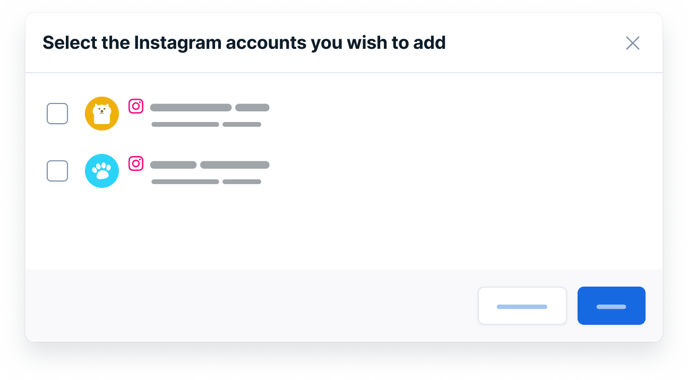
When trying to add an Instagram account or Facebook page to SocialDog, you may encounter a situation where the Instagram account or Facebook page you want to add does not appear on the "Select the Instagram accounts you wish to add" or "Select the Facebook pages you wish to add" screens.
In such cases, the following reasons may be considered:
Cause 1: The Instagram account you want to add is not a business account.
Please refer to "Connect your Instagram account (add)" and switch your Instagram account to a business account.
Cause 2: If you have previously added an Instagram account or Facebook page to SocialDog and are now trying to add a different one.
Please follow the steps below to change your Facebook settings.
- Open the "Business Integrations" settings in Facebook.
- Please note that this is within Facebook's settings, not Instagram's.
- Locate the entry for "SocialDog" and click on "View and edit."
- In the window that appears, ensure that all toggle switches are turned on.
- If you manage multiple Instagram accounts or Facebook pages, you may see a list of them associated with each toggle switch. In this case, please check all the Instagram accounts and Facebook pages you wish to manage with SocialDog.
- Click "Save."
- Please attempt to add your social profile to SocialDog again.