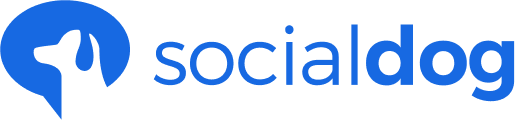This article has not yet been translated in the language shown. It is displayed in machine translation, but it may be incorrect.
You can filter the users in the Users List according to your criteria.
Here's what you can do with it
- Show only users with many (or few) followers
- Show only users with a FF ratio close to 1
- Exclude users you have followed in the past
Using Filters (Quick Filter)
You can refine your search using predetermined filters. You can also register frequently used criteria in the Quick Filter.
- Click the Inbox , Followers or Tweet engagement .
- Click the Filter button in the upper right corner of the screen.
- Click on the item you want to filter.
- It narrows down the display content.
The top right corner of the screen shows the number of items that have been filtered and the total number of items.
You can also change the filter criteria from the bottom right corner of the screen.
Use a filter (advanced filter)
If you want to set your own criteria, use the Advanced Filter.
- Click the Inbox , Followers or Tweet engagement .
- Click Filter in the upper right corner of the screen.
- Click Advanced Filters.
- Click Add Filter.
- Select the filter you want to add.
- Enter the content.
Click the Add Filter button to add multiple conditions.
When you are done, click Apply and the user list will be updated.
Check the number of users after applying filters
After applying filters using the "Followers" feature, you can view the number of users both before and after the filters were applied at the top of the screen.
The number of users will be displayed in the format of number of users after applying filters / number of users before applying filters.

If the number of followers exceeds 30,000, the user count will not be displayed. For more information, please refer to "Features that don't work if you have a lot of followers."
Save frequently used filters as a quick filter
Frequently used filters can be saved as a quick filter. The saved quick filter can be called up from the Quick Filter screen with a single click.
- Click on the Save this filter button.
- Name the filter to be saved.
- It will be saved as a quick filter.
- The saved quick filters can be called up immediately from the Quick Filter screen.
Deleting a saved quick filter
- Click the Inbox , Followers and Tweet engagement .
- Click Filter in the upper right corner of the screen.
- Move the cursor over the button for the filter you want to delete, then click the X button.