Introduction 1: Connect SNS accounts
To use SocialDog, you will need to connect your SNS accounts first.
Update date: August 30, 2023
This article has not yet been translated in the language shown. It is displayed in machine translation, but it may be incorrect.
Once you have completed your registration and application for a paid plan (including a free trial) with SocialDog, follow the on-screen instructions to connect your X(Twitter) account.
Here are the steps to connect your account:
You cannot connect your X(Twitter) account to the app. Please do so in the web version.
- Click the icon in the bottom left corner of the page.
- Click "Social profiles".
- Click "Add a social profile".
- If the number of accounts you have already connected exceeds the number of SNS accounts allowed for your plan, you will be taken to the "Upgrade" page. In this case, please increase the number of accounts you can connect before clicking "Add Account".
- Enter your X(Twitter) login information and click "Log in".
- Please rest assured that the password you entered will not be stored in SocialDog's system.
Once you have connected your X(Twitter) account, you will be able to use all the features of SocialDog.
If the X(Twitter) account you are trying to connect is already connected to another team and that team is on the Lite plan (free), you will see the following screen:
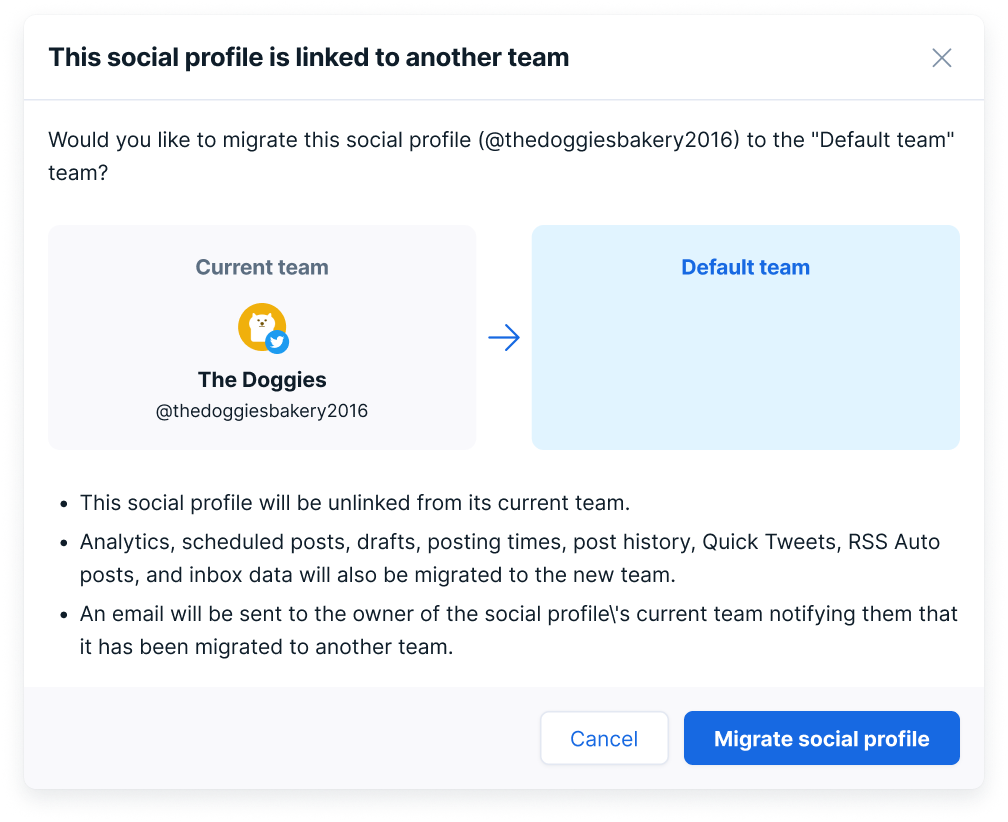
To transfer to a newly created team, click "Migrate SNS accounts".
If you see the following screen, you need to disconnect the X(Twitter) account from another team.
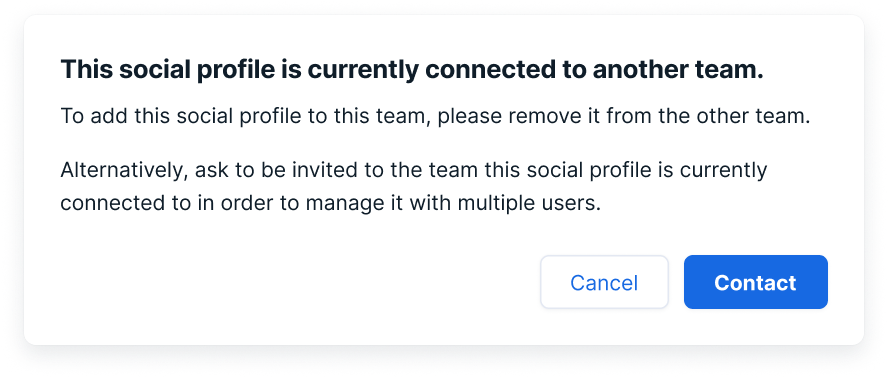
Please check the following for instructions: This SNS profile is linked to another team" error message when trying to connect X(Twitter)
Next, let's move on to Introduction 2: check the past data