Posts
This article has not yet been translated in the language shown. It is displayed in machine translation, but it may be incorrect.
In the "Posts" section, you can see the number of your posts by type.
Available analysis items
- Post count summary
- Posts
- Post list
Post count summary
In the post count summary, you can see the total number of each type of post (normal post, reply, repost), as well as the number of posts per period, in a graph.
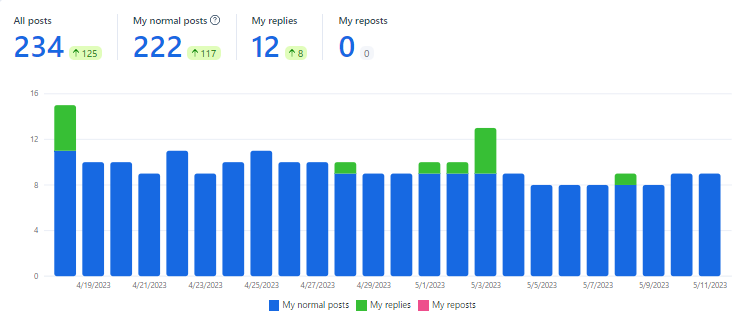
Posts
In the posts section, you can see the number of posts per period for each type of post (normal post, reply, repost), in a table format.
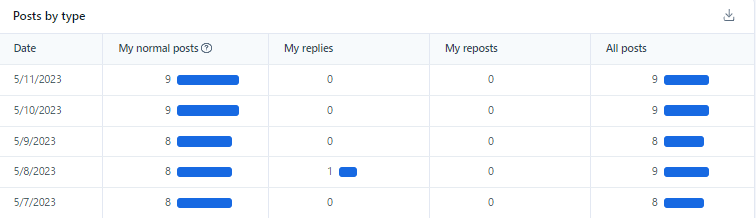
Post list
In the Post List section, you can see the number of replies, reposts, likes, and engagement for your posts in a table format. By default, the posts are sorted by engagement. You can also search for specific posts.
Download your post data in CSV format
You can download your post data in CSV format.
※CSV downloads are only available on PC browsers.
- Click "Analysis" > "Posts".
- Select the analysis period and aggregation interval you want to download.
- Click the "Download" button to the right of "Posts" or "Post List".
Change the analysis period and aggregation interval
In the "Posts" section, you can change the analysis period and aggregation interval. The analysis period available to you will vary depending on your plan. For more information, please see your plan.
The aggregation interval can be selected from "Day, Week, Month".
- Click "Analysis" >"Posts".
- Select the aggregation interval from "Day, Week, Month" in the upper right corner of the screen.
- Change the date to the right of the aggregation interval to change the analysis period.
Sort the "Post List" by the number of replies or reposts
You can sort the "Post List" by the number of replies, reposts, and likes, in addition to engagement.
- Click "Analysis" >"Posts".
- Select the analysis period and aggregation interval you want to download.
- Click the "Replies, Reposts, Likes, Engagement" header in the table of the "Post List" section.