Engagement
This article has not yet been translated in the language shown. It is displayed in machine translation, but it may be incorrect.
Engagement allows you to see the performance of user reactions. You can analyze high-engagement tweets and use them to improve your account management in the future.
In the graphs and tables, the metrics are displayed based on the date the posts were made from the X (Twitter) account. For example, if a post was published on July 1 and received a reply on July 2, that reply will be attributed to the engagement of the post from July 1.
Available analysis items
- Engagement summary
- Engagement
- Tweet list with high engagement
Engagement summary
The engagement summary shows the total number of tweets, replies, retweets, and likes for your tweets, as well as the number of each type of engagement by time period, in a graph.
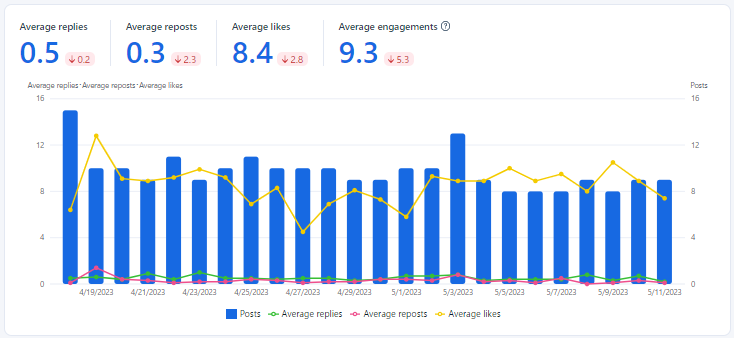
Engagement
In the engagement section, you can check the number of tweets, replies, retweets, and likes for your tweets, by time period, in a table format.
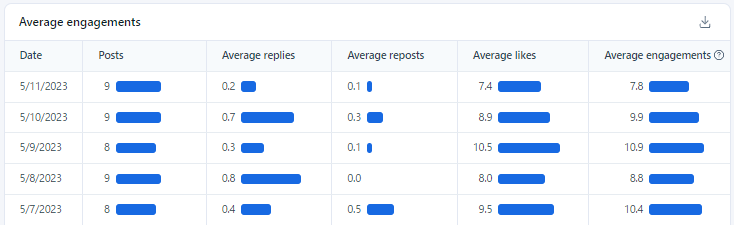
Tweet list with high engagement
The list of tweets with high engagement shows the data of tweets in a table format, sorted by engagement. You can see at a glance which tweets had high engagement. You can also search for specific tweets.
Download the engagement data in CSV format
You can download the number of engagements for your tweets in CSV format.
※CSV download is only available on PC browsers.
- Click "Analysis" > "Engagement".
- Select the analysis period and aggregation interval you want to download.
- Click the "Download" button to the right of "Engagement" or "Tweet list with high engagement".
Change the analysis period and aggregation interval
In the "Engagement" section, you can change the analysis period and aggregation interval. The analysis period available to you will vary depending on your plan. For more information, please see your plan.
The aggregation interval can be selected from "Day, Week, Month".
- Click "Analysis" > "Engagement".
- Select the aggregation interval from the "Day, Week, Month" drop-down menu in the upper right corner of the screen.
- Change the date to the right of the aggregation interval to change the analysis period.
Sort by number of replies or retweets
In the list of tweets with high engagement, you can sort by the number of replies, retweets, and likes, in ascending or descending order, in addition to engagement.
- Click "Analysis" > "Engagement".
- Select the analysis period and aggregation interval you want to download.
- Click the "Replies, Retweets, Likes, Engagement" header in the table of the "Tweets with high engagement" list.