Average engagement
This article has not yet been translated in the language shown. It is displayed in machine translation, but it may be incorrect.
The average engagement summary shows the average number of posts, the average number of replies, the average number of reposts, and the average number of likes for your posts, as well as the average values for each type of engagement by time period.
In the graphs and tables, the metrics are displayed based on the date the posts were made from the X (Twitter) account. For example, if a post was published on July 1 and received a reply on July 2, that reply will be attributed to the engagement of the post from July 1.
Available analysis items
- Average engagement summary
- Average engagement
- Post list
Average engagement summary
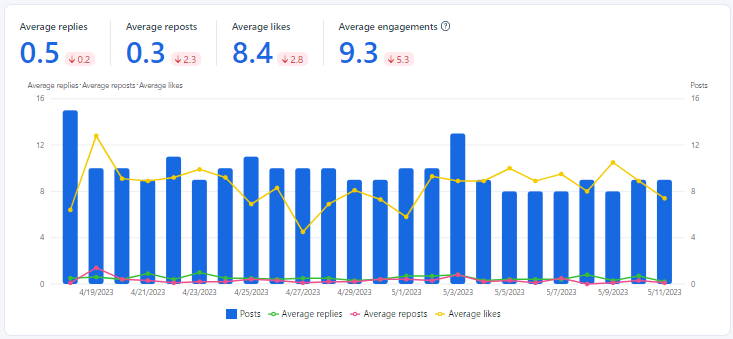
Average engagement
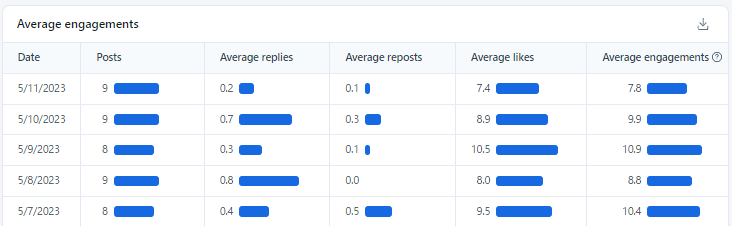
Post list
In the Post List, you can check the number of replies, reposts, likes, and engagement for your posts in a table format. The default order is by engagement. You can also search for specific posts.
Download the average engagement data in CSV format
You can download the average engagement data in CSV format.
※CSV download is only available on PC browsers.
- Click "Analysis" > "Average engagement".
- Select the analysis period and aggregation interval you want to download.
- Click the "Download" button to the right of "Engagement" or "Post list".
Change the analysis period and aggregation interval
You can change the analysis period and aggregation interval in "Average engagement". The analysis period available to you will vary depending on your plan. For more information, please see your plan.
The aggregation interval can be selected from "Day, Week, Month".
- Click "Analysis" >"Average engagement".
- Select the aggregation interval from the "Day, Week, Month" drop-down menu in the upper right corner of the screen.
- Change the date to the right of the aggregation interval to change the analysis period.
Sort by number of replies or reposts
In the Post List, you can sort by the number of replies, reposts, and likes, in ascending or descending order, in addition to engagement.
- Click "Analysis" > "Average engagement".
- Select the analysis period and aggregation interval you want to download.
- Click the "Replies, Reposts, Likes, Engagement" header in the Post List table.