Invite a user to a team (Manage a Twitter account with multiple people)
By inviting other users to a team, Twitter accounts can be managed jointly by multiple team members.
For more information on teams, please see the team page.
Plans
Teams must be using the Business Plan to be able to invite other SocialDog members to become team members.
For more information on plans, please see the plan table.
Invite a user
- Click the icon in the bottom left of the screen.
- Click “Team members”.
- Click “Invite a user”.
- Enter the email address of the user to invite and select a team role (Administrator / User).
- Click “Send invitation”.
Accept an invitation
- Open the email from SocialDog.
- Access the link contained in the email.
- If you don’t already have a SocialDog account, set a password for your new account.
- If you already have a SocialDog account, enter your SocialDog password.
About team roles (administrator / user)
When inviting a user to a team, you select whether they become an administrator or a user. The main differences between these two roles is outlined below.
- Administrator: Can change team settings
- User: Cannot change team settings but can use features such as posting and analytics
For more details, see Change a team member’s role.
Team use case
Three SocialDog users A, B, and C want to manage two Twitter accounts.
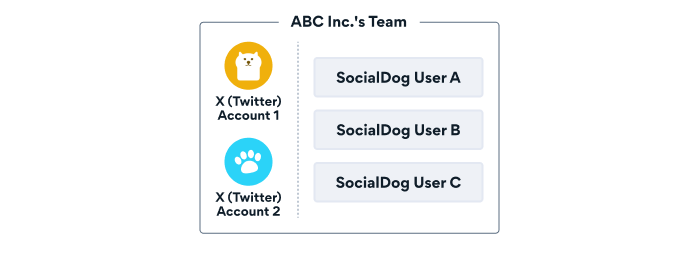
First, SocialDog user A, a team administrator, adds Twitter accounts 1 and 2 to the team. Next, SocialDog user A invites SocialDog users B and C to the team.
SocialDog users A, B, and C can now jointly manage Twitter accounts 1 and 2.